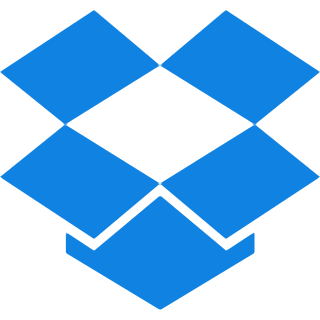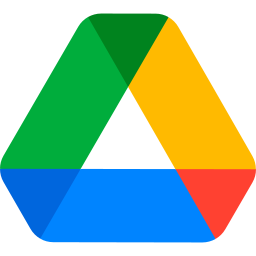Top Features
Our tool is packed with premium features that makes RAW to PDF conversion smooth and straightforward. Explore all it has to offer below:
- High-Quality Output: Maintains the original clarity and details of your RAW images in the resulting PDF document. Preserving the essential characteristics of your Raw images.
- Page Orientation: Allows you to choose from Portrait or Landscape orientations for your RAW to PDF conversion. Offering flexibility to suit your preferences.
- Page Sizes: Offers different Page sizes such as Fit (same page size as image), A4 (297×210 mm), or US Letter (215×279.4 mm) for your PDF outcome. Ensuring the right dimensions for your needs.
- Margin Options: Provides different margin options such as ‘No Margin’, ‘Small Margin’ or Big Margin’. All for the customization of the document’s appearance.
- OCR PDF: Generates a searchable and editable PDF file from your RAW images. Enhancing both accessibility and usability of your documents.
- Non-OCR PDF: Performs a standard image to PDF conversion for your RAW files. A straightforward way to convert images without additional features.
- Combine All images: You can Merge several RAW images into a single PDF file. Simplifying your workflow by consolidating images.
How to convert Raw to PDF for Free?
Step 1: Upload your Raw images that you wish to convert either by Dragging or Dropping them or with the Browse Files option.
Step 2: Determine the Page orientation you want to keep for your outcome between Portrait or Landscape, choose any one among them.
Step 3: Select the page size of your Document between Fit, A4 or US letters.
Step 4: Now set the margins for your PDF file among No Margins, Small or Big. Any one according to your preference.
Step 5: Select if you want to generate an OCR PDF or No-OCR PDF.
Step 6: Once you are done with your settings review them and then simply click on the Convert to PDF button. Wait until the process is completed.
Step 7: Your File is now ready, just hit the green Download button and get your Polished PDF file.
Optional: If you want to Merge all images in one PDF file, make sure to tick that option.
Common Questions Asked About Raw to PDF conversion
Q. Will the image quality be affected during the conversion process?
– Not at all! Our converter preserves the original quality and details of your RAW images, providing high-resolution PDFs without any loss in clarity.
Q. Does the converter support all the RAW image formats?
– Our tool is compatible with a variety of RAW formats, including CR2, NEF, ARW, and others, ensuring that users can access them easily.
Q. Can I remove backgrounds from RAW images before the conversion?
– Yes, you can easily remove backgrounds from your RAW images using our image background remover before converting them to PDF.
Q. What if I want to revert the converted PDF file back to Raw images?
– You can easily do this using our PDF to RAW converter.
Q. Is it possible to convert multiple RAW files to PDF documents simultaneously?
– Yes, All the image and conversion tools supports batch processing, including Raw to PDF. Allowing you to convert multiple RAW files into PDFs at once-that too for free.
Q. Is there a maximum file size I should be aware of when converting RAW images to PDF?
– No, there are no limitations on file size when converting your RAW images to PDF. You can convert as many large files as you need!