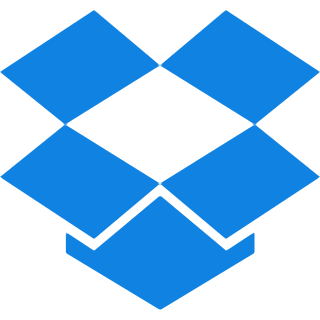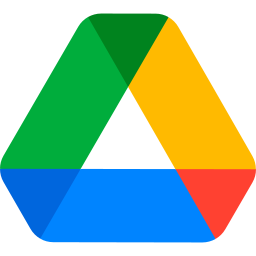Top Features
Our Merge PDF tool is packed with versatile features that allow you to combine multiple PDFs and images into one or individual PDFs. The top features are listed below:
- Multiple Selection of files: Just click on the ‘+ Plus’ sign or press the ‘Ctrl’ button on your computer to add multiple files.
- Organize PDF and Images: Organize your PDF pages and images in your preferred order by simply dragging and dropping them in the preview section.
- OCR PDF: Convert scanned PDFs to editable and searchable documents, allowing you to easily discover and alter content as needed.
- Non-OCR PDF: Combines standard PDF files while maintaining the appearance and formatting of what is included within the files.
- Combine Files: Not only can you merge PDFs but also PNG, PSD, JPG, RAW and TIFF files.
How to Merge PDFs And Images into One PDF?
Step 1: Use the ‘drag and drop ‘icon or the ‘browse’ button to upload your files.
Step 2: On the left hand side of your screen, you will see options like No-OCR and OCR PDF. Choose one among them that meets your requirements.
Step 3: To process your documents, just click the Merge PDF button.
Step 4: The new Merged PDF file is now ready for download.
Step 5: Just click on the “Download” button and save your merged file.
Optional: If you wish to add more PDFs and images, click on the + symbol. This will include additional PDFs and images when the merge pdf procedure begins.
Common Questions About Merging PDFs
Q. Is it possible to join PDF files for free?
– Of course! you can join your PDF files for free using our tool. This means to consolidate your documents there are no extra charges, you will be able to do this freely.
Q. will my PDFs lose their quality when combined together?
– Not at all! Using our Combine PDF tool does not degrade the quality and formatting of your files, which means your output file is equally beautiful.
Q. Can I remove image backgrounds before including images while merging PDFs?
– Yes!, you can remove image backgrounds using our Free Image Background Remover tool before merging them into your PDFs. This feature ensures your images look clean and professional, making your merged PDF documents more polished and visually appealing.
Q. Can I use this tool if I have my phone or tablet?
– Definitely! Like almost all of our PDF tools, this merger tool is also optimized to run well in mobile devices, and the merging of your PDFs can be done easily at any time and place.
Q. What If my PDFs contain a password?
– There is no reason to unlock them. All that for you to compile and combine with ease using our tool.
Q. Is my information safe when I make use of this tool for merging PDFs?
– Absolutely! As with other security token offers, we value your privacy and security. The files you upload are processed securely, and they disappear from our servers after 30 minutes of merging.
Q. How fast am I able to combine my PDF files?
– The process is super quick! This makes it one of the best options when you need to run because the files can be merged and downloaded in several minutes.
Q. Can I edit my PDF before merging the files?
– While our tool focuses on merging, it also supports light editing, such as rearranging pages or deleting unwanted ones before combining. For more advanced editing, we offer additional tools like PDF Editor.
Q. Can I save my merged PDF directly to cloud storage?
– Absolutely! Once your PDF is merged, you have the option to save it directly to your preferred cloud storage like Google Drive, ensuring easy access from anywhere.