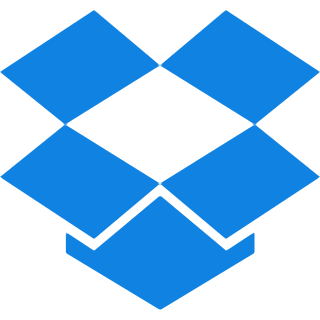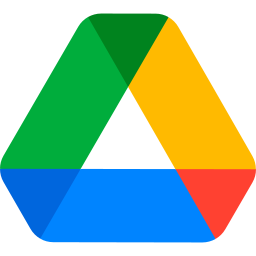Top Features
Our Split PDF tool offers standout features that make splitting PDF documents of any size simple and hassle-free:
- Custom Page Ranges: choose specific page ranges to create new PDF documents according to your needs.
- Sequence Page Ranges: Set your own beginning and ending pages for personalized extraction.
- Individual Page Extraction: Convert each page of the PDF into its own separate file.
- Selective Page Extraction: Select particular pages you want to extract and save them as individual PDFs.
- Merge All Pages in One PDF: After selecting the pages you want, you can effortlessly merge them into a single PDF, keeping all your important information neatly compiled in one convenient file.
How To Split PDFs into Multiple PDF Files?
Step 1: Use the Drag and Drop functions to upload your files from Google drive or Dropbox or simply click on the browse button.
Step 2: Choose Your Splitting Method – On the right panel, you’ll see two options Split by Ranges or Extract Pages.
Select the option that suits your needs and follow the steps below:
For Split by Ranges:
Step 1: After selecting Split by Ranges, choose between ‘Custom Range’ or ‘Fixed Range’ for the split.
Step 2: Customize your split by entering the page numbers. For example, select pages range from ‘2’ to ‘4’.
Step 3: To split multiple ranges, click the ‘+ Add range’ button and select the desired pages. If you want to merge the ranges into one PDF, simply check the merge box.
Step 4: Now begin the split procedure by clicking the Split PDF button.
Step 5: The split file is now prepared. Click Download to save it.
For Extract Pages:
Step 1: Select either Extract All Pages (each page becomes a separate PDF) or Select Pages for specific pages.
Step 2: If you choose Select Pages, add or remove pages by clicking on the PDF page in preview section and arrange them in the desired order.
Step 3: Click the Split PDF button to proceed.
Step 4: Your Splitted PDF file in extract mode is ready for download. Click Download to save it.
Optional: You can combine extracted PDF pages by selecting the Merge Extracted Pages into One PDF option before downloading.
Common Questions About Splitting PDFs?
Q. Is there an option to preview pages before splitting them?
– Yes, iLovePDF2 offers a preview feature for PDF pages before you proceed with the split. This allows you to visually check and ensure you’re selecting the correct pages or ranges before finalizing the split.
Q. Does iLovePDF2 allow splitting scanned PDF documents?
– Absolutely! Our splitter designed to supports both regular and scanned PDFs, allowing you to split scanned files just as easily. If your PDF contains scanned pages, the tool handles it seamlessly without additional steps.
Q. Is there a limit to the number or size of PDFs I can split?
– No! There isn’t any limit and you can split multiple PDFs at once or work with larger files without size limitations. You can handle large files or batch processes easily, making it ideal for professional use.
Q. Can I use iLovePDF2 for other PDF tasks like merging or compressing files?
– Yes, we have more PDF tools than only splitting. You can combine PDFs, compress PDFs, convert them to other formats, and do a lot more with the same simple interface.