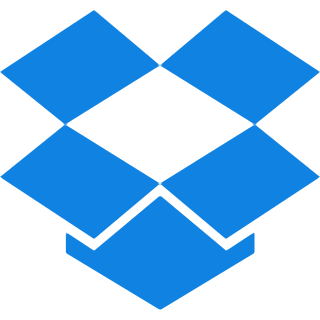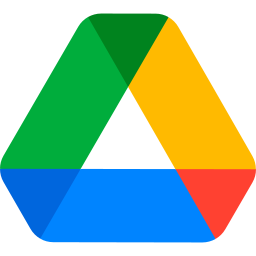Top Features
Our PSD to PDF converter is crafted specifically for creative professionals and empowers you with an array of robust tools that transform your designs into PDFs effortlessly. Dive in below to discover features:
- Precision: Ensure the original quality and layers of your PSD files are preserved when converting to PDF for optimal fidelity.
- Page Orientations: Allows you to select either Portrait or Landscape orientation for your PSD to PDF transformation.
- Flexible Page Size Options: Let you Pick from options such as Fit (matching the image size), A4 (297×210 mm), or US Letter (215×279.4 mm) for your PDF layout.
- Margin Customization: Offers different margin sizes: choose from No Margin, Small Margin, or Big Margin for your outcome.
- Combine Files: Merges multiple PSD images into a single PDF document.
- OCR Functionality: Converts your PSD files or images into PDF format with or without Optical Character Recognition. All for enhanced text detection.
Steps To Convert PSD To PDF for Free
Step 1: Select the Browse files option to upload the PSD files you want to convert or just drag and drop them for convenience.
Step 2: Choose the page Orientation you want to keep either Portrait or Landscape.
Step 3: Decide on the page size among the given options. Choose anyone that fits best with your outcome requirements.
Step 4: Then Select the margin options for your PDF file between Small, Big or No Margin.
Step 5: Time to pick for either OCR PDF or NO-OCR PDF.
Step 6: Go through the settings and simply hit the ‘Convert to PDF’ button.
Step 7: your file now ready, Save it by pressing the ‘Download’ button.
Optional: Merge your PSD files into one PDF just by ticking on the ‘Merge all file in one PDF’ box.
Common Questions Asked About Converting PSD to PDF
Q. Will my design’s quality remain intact during the conversion?
– Yes, the quality of your design will be preserved during the conversion process. Our tool ensures that all details and layers from your PSD file are accurately maintained, resulting in a high-quality PDF that reflects your original work.
Q. How do I carry out batch processing using the PSD to PDF converter?
– To perform batch processing, just click the Plus (+) symbol and easily add multiple PSD files for conversion at the same time.
Q. How can I convert the PDF file back into PSD?
– If you want to turn your file back into PSD format, simply use our PDF to PSD converter.
Q. How to split the converted PDF file into individual pages later on?
– You can do it easily with our PDF splitter.