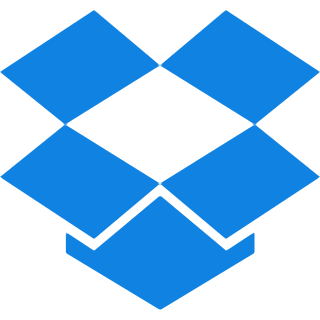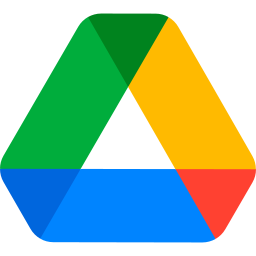Top Features
Our tool incorporates advanced features specifically crafted to enhance your XML to PDF conversion experience. Explore all of them below:
- lightning-fast process: Swift conversion times, Allowing you to turn XML files to PDF in just a matter of moments.
- Page Orientation: Transforms XML files into PDFs with either portrait or landscape layout.
- Page Size: Offers various sizes, including Fit (matching the original image size), A4 (297×210 mm), or US Letter (215×279.4 mm).
- Margins: Provides different options of Margins such as No Margin, Small Margin, and Big Margin.
How to Convert XML to PDF for Free?
Step 1: Drag and drop your XML files into the allocated area, or simply click the browse button to select files from your device.
Step 2: Select the page orientation between Portrait or landscape. According to your preference.
Step 3: Choose the Page size among Fit, A4 and US letter.
Step 4: Time to select the margins, choose anyone between small, big or No margins.
Step 5: Now hit the “Convert to PDF” button to commence the conversion process of your file, this usually takes 2–3 seconds.
Step 6: Just click the “Download” button to save your PDF document to your device. Enjoy easy access to your transformed document.
Common Questions Asked About Converting XML to PDF
Q. What types of XML files can be converted to PDF?
– Our converter supports a variety of XML file types, ensuring flexibility in your document conversions.
Q. What if I want no margins in the PDF outcome?
– Simply click the “No Margin” option, and your PDF will be generated without any margins, ensuring that the content utilizes the full page space for a more expansive presentation.
Q. Does the converter support batch processing for multiple XML files?
– Absolutely! You can convert multiple XML files to PDF simultaneously, smoothing your workflow.
Q. Can I edit the Converted PDF file later on?
– Yes, You can easily edit your converted PDF document with our Edit PDF tool.
Q. Can I split the Converted PDF File?
– Yes, you can split your converted PDF file later with our Split PDF tool.