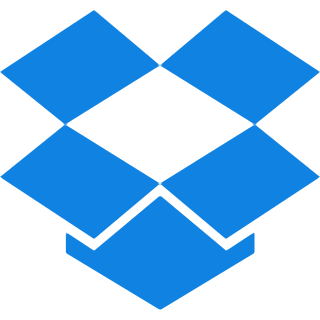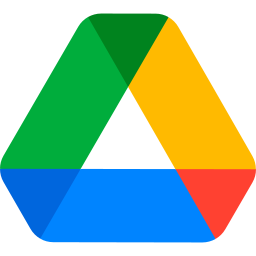Top Features
Our tool brings forth outstanding features that make TIFF to PDF conversion easy and efficient. Uncovering all of them below:
- Top Quality Conversion: Ensures that the clarity and intricacies of your TIFF images are preserved throughout the conversion. Providing exceptional detail in the final document.
- Page Orientation: Offers page orientation options like landscape and portrait for your TIFF to PDF conversion. So you can customize the layout to your preference.
- Page Size Options: Allows you to select from different sizes, including Fit (matching the original image size), A4 (297×210 mm), or US Letter (215×279.4 mm) for your PDF. Ensuring compatibility with your requirements.
- Margin Options: Opt for no margin, small margins, or Big margins in your converted PDF. Accessing full control over the appearance of your document.
- Merge Images: Combines several TIFF images into a single PDF file. Facilitating streamlined document management.
- OCR PDF: Generates a searchable text PDF from your TIFF images. Enhancing the accessibility of your content.
- No-OCR PDF: Provides a simple, effective solution for standard TIFF-to-PDF conversion. Ideal for non-editable content.
- Batch Conversion: Converts multiple TIFF files into a single PDF document or an individual file, simultaneously. Offering flexibility for your workflow.
- Instant Processing: Offers quick conversion times without sacrificing quality. Ensuring an efficient and effective conversion experience.
Steps To Convert TIFF to PDF for Free
Step 1: Drag your files to the upload zone, or click ‘Browse Files’ to select from your device.
Step 2: Choose the PDF page orientation between Portrait or Landscape.
Step 3: Select the Page size among A4 or US letters. To keep the same page size as image, opt for Fit to image.
Step 4: Decide on which margin you want to keep for your outcome between Small, Big or No margin.
Step 5: Opt for OCR PDF to create a fully searchable, selectable and editable PDF text, or click on the Non-OCR option for a straightforward, non-editable PDF format-tailored to your needs.
Step 6: Now Review your settings and simply click on the ‘Convert to PDF’ button to initiate the process.
Step 7: Once the conversion is completed, A download button will be visible on your screen. Click on that ‘Download button’ and save your freshly converted PDF file to your Device.
Optional: If you want to combine all images in one PDF, Make sure to tick on the ‘Merge images in one PDF file’ option.
Common Questions Asked About Converting TIFF to PDF
Q. What happens to the colors and details of my TIFF images after conversion?
– Your image colors and details are preserved during conversion, delivering high-quality results in the final PDF.
Q. What if I forget to select the option to merge all images into one PDF-can this be done afterward?
– Yes! You can do it with our PDF merger afterwards.
Q. Can I turn the converted PDF files back into TIFF images?
– Absolutely, you can easily revert your converted PDF files back to TIFF images using our PDF to TIFF converter
Q. Is it possible to split the converted PDF later on?
– Ofcourse! You can split your converted PDF file later on with our PDF splitter. Anytime and anywhere.
Q. Am I supposed to Download any Software to use this converter?
– No, there is no need to download software because All tools at iLovepdf2 including Tiff to PDF works entirely online, allowing you to upload, convert, and download your files instantly without any installation.