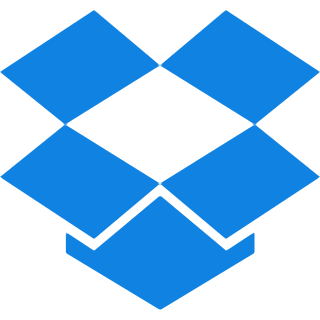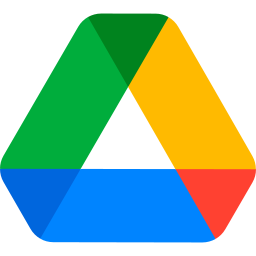Top Features
Our PNG to PDF converter is packed with premium features, providing fast, reliable, and effortless file transformations. Discover the top features below:
- Select Page Orientation: Choose between Portrait or Landscape orientation for your PNG to PDF conversion. Allowing you to tailor the document’s appearance to your needs.
- Page Size Options: Fit the image size, or select A4 (297×210 mm) or US Letter (215×279.4 mm) for your PDFs. Providing flexibility in document formatting.
- Margin Options: Adjusts margins with options like ‘no margin, small, or Big’. Ensuring your content is well-framed and visually appealing.
- Combine Images: Merges multiple PNG images into a single PDF file effortlessly. Simplifying your document management by reducing the number of files.
- OCR PDF: Creates a searchable text PDF from your PNG images for easy access. Enhancing the usability of your documents.
- No-OCR PDF: A standard conversion of PNG files to PDF without any OCR processing. Ideal for straightforward image-to-PDF tasks.
- Batch Conversion: Converts numerous PNG files into either one PDF document or individual PDF files simultaneously. Streamlining all your workflow significantly.
PNG to PDF Conversion Steps
Step 1: Upload your files either by dragging and dropping them or simply with the browse file button.
Step 2: Select the page orientation between Portrait or landscape. Choose whatever fits best with your needs.
Step 3: Choose the page size among ‘Fit to Image, A4 or US letter.
Step 4: Select the margins you want to keep between Small, big or even No margin.
Step 5: Choose OCR PDF to generate a searchable text document, or opt for No-OCR PDF for a traditional conversion.
Step 6: Now that you are done with your settings, Hit the convert to PDF button and wait for 2-3 seconds.
Step 7: Your newly converted PDF file is now ready, save it by clicking on the download button.
Optional: If you want to Combine multiple PNG images into a single PDF document, simply just tick the ‘Merge all images in one file’ option and to merge multiple PDFs – use our combine PDFs tool.
Common Questions Asked About Converting PNG to PDF
Q. How fast is the PNG to PDF converter?
– Our tool is designed for speed and efficiency so you can expect your conversion to be completed in just a few seconds.
Q. Will the converting process maintain the quality of PNG images?
– Yes, our converter ensures that the quality of your PNG images is preserved during the conversion process. Your images will look just as sharp and vibrant in the final PDF.
Q. Is this tool Hundred Percent Free?
– Yes! All the tools at iLovepdf2 including PNG to PDF converter are hundred percent free with no required sign-ups and logins.
Q. Can I revert the PDF file into PNG images later?
– Absolutely! You can do it in no time with our PDF to PNG converter.
Q. Can I remove the background from PNG images before conversion?
– Yes! Use our Image background remover to enhance the background of your images.