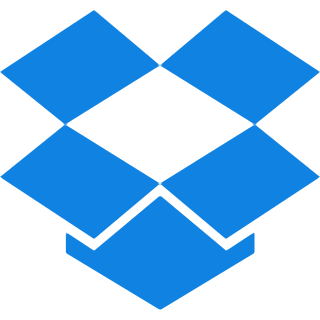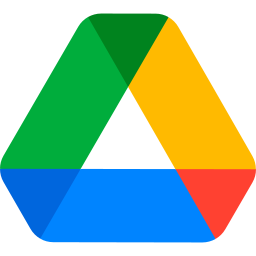Top Features
With advanced capabilities, our PDF to RAW tool offers everything you need for high-quality results-see all it has to offer below:
- Normal Quality: Turn PDFs into RAW images at a standard quality level. Perfect for everyday use.
- Recommended Quality: Delivers balanced image quality and file size. Ideal for achieving optimal RAW output.
- High Quality: Produces high-resolution RAW images from PDFs. Great for detailed or professional graphics work.
- Batch Processing: Converts multiple PDFs to RAW images in one go. Streamlines large-scale conversions with ease.
How to Convert PDF to RAW for free?
Step 1: Use the Drag and drop feature or Browse files option to upload your files.
Step 2: Select the quality you want to keep between Normal recommended or High.
Step 3: Start the conversion process of your document by hitting the ‘Convert to RAW’ button.
Step 4: Wait till the process is finished then click on the Download button to save your freshly converted file.
Common Questions asked About Converting PDF to RAW
Q. What is the difference between normal recommended and high quality?
– The difference between normal recommended, and high quality lies in resolution and detail. Normal quality is suitable for everyday use, while high quality caters to professional needs, delivering sharper images and finer details for graphic-intensive applications
Q. Does the tool retain color accuracy in the RAW images after conversion?
– Yes, it preserves original colors and details, ensuring high-quality output in RAW format.
Q. How long does it take to convert a PDF to RAW format?
– Typically, the conversion completes in just 2-3 seconds, depending on file size and quality settings.
Q. Can I convert multiple PDFs to RAW format at once?
– Yes, batch processing is available, allowing you to convert multiple files in a single step.
Q. Is it possible to compress large PDF files for easier conversion?
– Yes, you can easily do it with our Compress PDF tool in a matter of seconds.
Q. Can I revert Raw images back to PDF later?
– Yes, you can with our Raw to PDF converter anytime and anywhere.