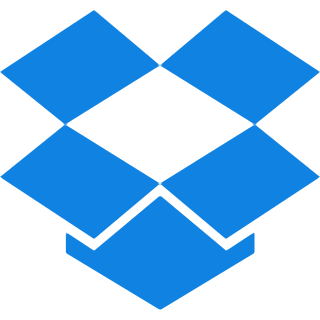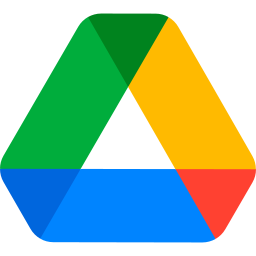Top Features
Our tool is loaded with a variety of features – All designed to enhance your converting experience. Uncover the top Features below:
- Select Page Orientation: Opt for either Portrait or Landscape orientations to align with your document layout preferences. Ensuring that your PDF seems just exactly how you want it.
- PDF Page Size Options: Adjust the page size to suit your requirements. Choose from options like Fit (aligns the page size to the image dimensions), A4 (297×210 mm), or US Letter (215×279.4 mm). Customizing the document to satisfy your unique requirements.
- Margin Options: Choose from various margin settings: none, small, or large. Customizing your layout for a polished appearance.
- Merge Images: Combine multiple JFIF, JPEG, and JPG images into one cohesive PDF file. Effortlessly streamlining your image organization.
- OCR PDF: Generates a searchable and editable PDF document. Enhancing accessibility and usability for your files.
- No-OCR PDF: Convert your images to PDF using regular methods without OCR functionality. So you can enjoy Smooth JPG-to-PDF processing.
Steps To Combine and Convert JPG To PDF?
Step 1: Upload your JFIF, JPEG or JPG files by Dragging or dropping them into the designated area or with the “Browse files” option.
Step 2: Select the orientation you want for your PDF file between landscape or portrait.
Step 3: Paper size for the page of your PDF. Either Select Fit to Image, A4 or US Letter sized.
Step 5: If you want to combine all images into one PDF file, make sure to select that option.
Step 6: Choose either an OCR PDF – searchable and editable text or a No-OCR PDF – Standard conversion with no search feature.
Step 7: Finally, Hit on the “Convert to PDF” button to initiate the process and wait until it’s done and then you can download your High quality PDF file.
Common Questions Asked About JPG to PDF conversion
Q. Will there be any loss in the quality of my images once it gets converted to PDF?
– Yes. Our conversion tool results in high-quality conversions with no loss in detail of clarity of the images.
Q. Can I remove the background from a JPG before converting it to PDF?
Yes, you can remove the background from your JPG image using our Free Image Background Remover before converting it to PDF. This ensures that only the foreground remains in the final PDF document.
Q. How long does it take to convert JPG files to a PDF?
– It is rather very quick and usually will take only a few seconds, depending upon the size and number of images.
Q. Is it possible to convert several JPG files into a single PDF document using this converter?
– Yes, you can combine several images to form one PDF document. All image and PDF tools at ilovePDF2 allow batch processing of files to make things easier for you.
Q. Suppose I want to restore this document to JPG?
– In case you want to change back, you can just use our PDF to JPG converter that will easily allow you to convert your documents back into images.
Q. Am I required to sign up for an account before I get to use the JPG to PDF tool?
– Absolutely not. Our conversion service is completely free, without any requirement to sign-up or log-in by you to convert your images hassle-free.