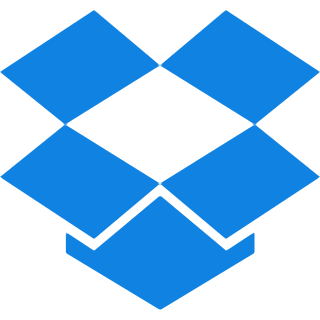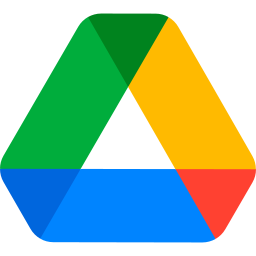Top Features
Our tool is full of specialized functions that make converting Excel to PDF easy and accurate. check out each feature in detail below:
- Accurate Conversion: Data stays intact with precise conversion, preserving all original formatting, formulas, and essential data structure.
- Fast Processing: Transform Excel files into PDFs within seconds, handling any file size with ease and efficiency.
- Batch Processing: Converts multiple Excel files to PDF simultaneously, saving you valuable time and streamlining your workflow.
- One-Click Google Drive Save: Instantly save your converted files to Google Drive with a single click.
Excel to PDF Conversion Steps
Step 1: Browse or easily drag and drop the Excel files you wish to convert.
Step 2: Select the ‘Convert to PDF’ button and begin the conversion of your file.
Step 3: Wait for a quick 2-5 seconds, then hit the download button to save the file to your device or directly to your Google Drive.
Common Questions Asked About Converting Excel To PDF
Q. Will my formulas and formatting stay intact in the PDF?
– Absolutely! The conversion process preserves your original formulas and layout for accurate representation.
Q. Can I convert multiple Excel sheets into a single PDF?
– Yes, our tool allows you to combine multiple sheets into one seamless PDF document.
Q. What if I want to make changes to the newly Converted PDF file.
– You can use our PDF editor if you want to make any sort of changes in your PDF file, it is hundred percent free with no required logins or signups.
Q. Is it possible to Revert the PDF file back to Excel?
– Yes, you can revert the PDF file back to Excel with our PDF to Excel converter.
Q. Is Excel to PDF converter Free?
– Yes, our Excel to PDF converter is completely free to use, with no hidden charges or fees.